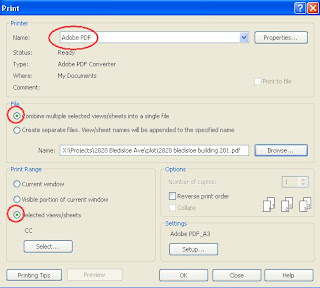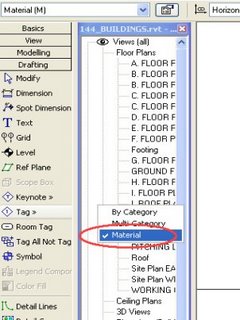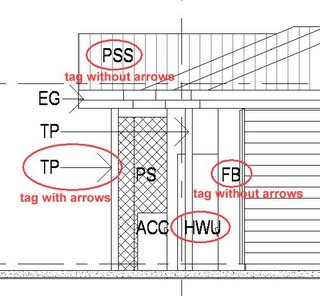During my 30 year architectural career I have been lucky to be a witness and participate in the technology revolution that has swept the design and construction industry over the past 25 years.
I started my career on a drawing board. A0 size mammoth things. I'd start at the top of the sheet in the mornings while still fresh, and work in the afternoons on the bottom of the sheet so I could sit down.
In 1984 I began my CAD career. I started working in a small architectural office that had AutoCAD V2.8 running on the newly released IBM XT personal computer. It also ran a very early release of MD DOS. It wasn't fast. A redraw of the screen (not regen) took 15 minutes. I would go and have a cup of coffee while waiting for all the white blip marks to be erased leaving a clean drawing.
I also had a very early release of MS Windows. It ran in a virtualised environment on MS DOS in a very tiny RAM space. This version of Windows came with Pagemaker, and was just a passing curiosity at the time.
MS DOS ran through many refinements with V5.0 being the most stable and useful. We had 640kb if memory to run our software in, and of course could only run one program at a time. I became an expert in fine tuning MS DOS and the autocad running environment to squeeze the most speed out of the computer as possible.
In 1988 I bought my first computer to run my own documenting business. The computer cost me $30,000. To put that in perspective, I earned $35,000 a year. It was an IBM compatible AT with a whopping 640kb of RAM, and twin 5 1/2" floppy disk drives and a 100mb hard disc.
Autocad R9 had been released. One of the biggest challenges for an architect's office during this time was getting the drawings out of the computer and onto paper. The only affordable large format printers were pen plotters. Pen plotters take different thickness rotring pens one at a time, and draw layer by layer on the paper by rolling the paper back and forth. A typical drawing took 2 hours to plot. Often, one of the rotring pens would clog up and no longer draw making the drawing useless and needing replotting. It was not possible to replot the missing lines because the tracing paper had moved with moisture take-up and the lines would not register correctly. I tried many times! The thing was that while Autocad was plotting, the CAD technician could not keep on working. This was the day of computers being able to do one thing at a time. A typical set of architectural plans took up to a week to plot. Meaning that I had to know the issue deadlines a week ahead so I could start printing. It was desperately frustrating and nerve wracking!
Plotting became a total bottleneck in the CAD process. I eventually solved this in the early 90's by getting an HP computer with the new Xenix operating system running AutoCAD R11. Xenix was a version of Unix that allowed the computer to have multiple virtual DOS style screens. It meant that I could plot and still keep on working. This was the last high-priced computer purchase. This machine cost $35,000. Within 2 months Compac had released affordable desktop computers that cost less than $10,000. It revolutionised the PC market place.
Microsoft released the first Windows operating system, Windows 3.1. AutoCAD released R12 for windows. It ran terribly but at least was stable. Autocad then released R13 for windows. It was a disaster! A very buggy piece of software.
Windows was updated to Windows 95, and Autocad released one of my favourite releases of autocad R14. It was fast, very stable and just worked really well. I think it also had the first version of xref's which was a dramatic change.
This version was also the last time I got to use a digitiser pad for inputting into AutoCAD. The digitiser pad was a large pad that we used instead of a mouse. On the pad it had a screen area where the digitiser could interface with the computer screen, and around this were autocad commands. The digitiser was very fast to use. It relied on muscle memory to select commands on the digitiser without having to look. So I could get autocad working very fast by selecting commands on the digitiser without looking and concentrate on the screen.
The move to a mouse based system and pull down or icon menus meant that I worked much more slowly. The change between these two interfaces was incredibly apparent. It meant that I developed a large number of keyboard shortcuts and lisp shortcuts to get back the speed I used to have with the digitiser. Makes me think about the current trend for Ribbon style menus on Windows based software. In my view it is certainly a backward step in productivity. I reckon I have enough experience through time and have witnessed so many interface changes along the way that I have a good sense about what works and what doesn't. For me, the ribbon just doesn't work well.
My beautiful wife is a graphic designer and uses MAC's. Now, Macs were the first to adopt a GUI and mouse interface, and I would say that Mac's are still the fore-runners of interface design. New versions of Microsoft Windows seem to follow, rather than lead the Mac's in interface design. (in the early days of Windows the joke was that IBM meant "I'm becoming a Mac"). None of my wife's adobe software uses a ribbon style interface on the mac. I think that the Windows engineers are trying to set themselves apart from Mac comparisons by developing this ribbon interface. It just doesn't work well for productivity.
I have found that fixed location menus are by far the most productive to use. It's the idea of muscle memory that remembers where the menu items are, leaving me to think about the task I am doing, not where on earth is the tool I want to use.