Print multiple pages using PDF from REVIT 2008
Thank goodness!
Finally Revit 2008 can print to multipage PDF without having to use DWF first.
I use Adobe PDF for creating my PDF documents. My clients all want their drawings in this format, and not in DWF.
Previously I would print my multi-page drawings to DWF and then print from DWF to PDF to create multi-page drawings from Revit.
Now Revit can print straight to multi page PDF's.
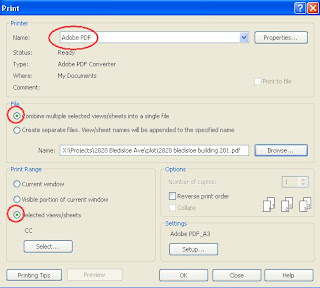
Finally Revit 2008 can print to multipage PDF without having to use DWF first.
I use Adobe PDF for creating my PDF documents. My clients all want their drawings in this format, and not in DWF.
Previously I would print my multi-page drawings to DWF and then print from DWF to PDF to create multi-page drawings from Revit.
Now Revit can print straight to multi page PDF's.
- Select PDF as your printer.
- Use "Settings" to setup the correct page size and scale.
- Under "print range" select "selected views / sheets", then select the views/ sheets you want to print. I am assuming you wish to print more than one drawing sheet!
- Under "file" select "combine multiple selected views / sheets into a single file"
- select the big "OK" to print
- You will then be prompted for a file name and file location. Set this to suit you, and away you go... multi-page PDF.
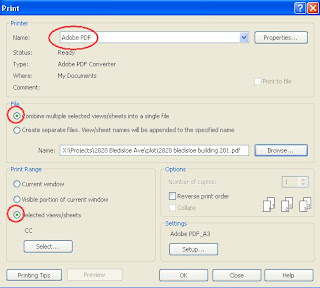
Thanks to the Revit team for setting this up!


3 Comments:
hi, i was looking for print to .pdf tips and found your blog. somehow i could not manage to change the printer type to adobe pdf. it always return to my default printer (epson xxx). any suggestion how to change that?
my teacher taught me to convert to .dwg first, next to 3d max, and then export to .pdf but it takes many steps. i prefer to export to .pdf straight from revit 2008.
thanks a bunch
grace -- graceque@yahoo.com
http://graceque.multiply.com
Hi Paul,
Thanks for your suggestion. Since the default still not consist of pdf printer, i try to download pdf995. Hopefully it works.
Regards
Grace
Well said.
Post a Comment
Subscribe to Post Comments [Atom]
<< Home